Description
Monitor, analyze, and measure visitor engagement for your site directly from your WordPress dashboard with our Google Analytics plugin. With our Google Analytics dashboard, you’ll be able to conveniently access Google Analytics reports in the same interface you already use every day to write and manage your posts.
Unlike other plugins, there are no monthly fees or paid upgrades for this plugin. All of the features are 100% free.
GOOGLE ANALYTICS SETUP
Get started in less than 10 minutes. Installation is quick and easy, no developers required.
Simply download the plugin, log into Google, select the required website, and it will automatically include the appropriate code. This plugin is compatible with both Universal Analytics and Google Analytics 4 (GA4).
GOOGLE ANALYTICS DASHBOARD
Start making data-driven decisions with real time stats including:
- Visitor trends – Dive deeper into your website’s page views, users, pages per session, and bounce rate for the past 7 days as compared to the previous 7 days
- Traffic sources – Discover which 5 traffic sources are driving the most visitors to your website
- Top pages – Stay updated on your 10 most viewed pages
- Demographics – Get device type and gender data in your dashboard
- GDPR Compliance Tool – For EU Compliance, we’ve integrated the ShareThis GDPR Compliance Tool into our plugin.
With our mobile-optimized plugin, you’ll be able to stay informed and get actionable insights on any device. For more accurate stats, you also have the option to disable tracking for any role like Admins or Editors so your analytics represent real visitors.
If you don’t have a Google Analytics account, you can sign up for free here:
https://www.google.com/analytics/
LOOKING FOR MORE WAYS TO GROW YOUR WEBSITE?
Share buttons – Enable one-click sharing to start scaling your site traffic today.
Follow buttons – Expand your social following across 20+ social channels including Facebook, Twitter, WhatsApp, and Pinterest.
Reaction buttons – Give your audience a fun and easy way to react to your content.
SUPPORT
If you have any questions, please contact us at support@sharethis.com.
By downloading and installing this plugin, you are agreeing to the Privacy Policy and Terms of Service.
USEFUL GOOGLE ANALYTICS & SEO RESOURCES
Check out these helpful tutorials and resources for getting the most out of Google Analytics, driving more traffic to your website, and improving your WordPress website’s SEO:
- Marketer’s Guide to Google Analytics Certification
- The Ultimate SEO Checklist for Your Website in 2020
- WordPress SEO Tips: 12 Tips for Improving Your WordPress Site’s SEO
- 50 SEO Tips & Best Practices to Boost Search Visibility
- 6 tips to write blog content that ranks
- 10 ways to increase traffic to your website
- What are Backlinks? A Helpful Guide for Link-Building Beginners
- How negative SEO ruin good sites — and how to keep your site lookin’ great
- How to strategically use share buttons to increase engagement and SEO
Screenshots
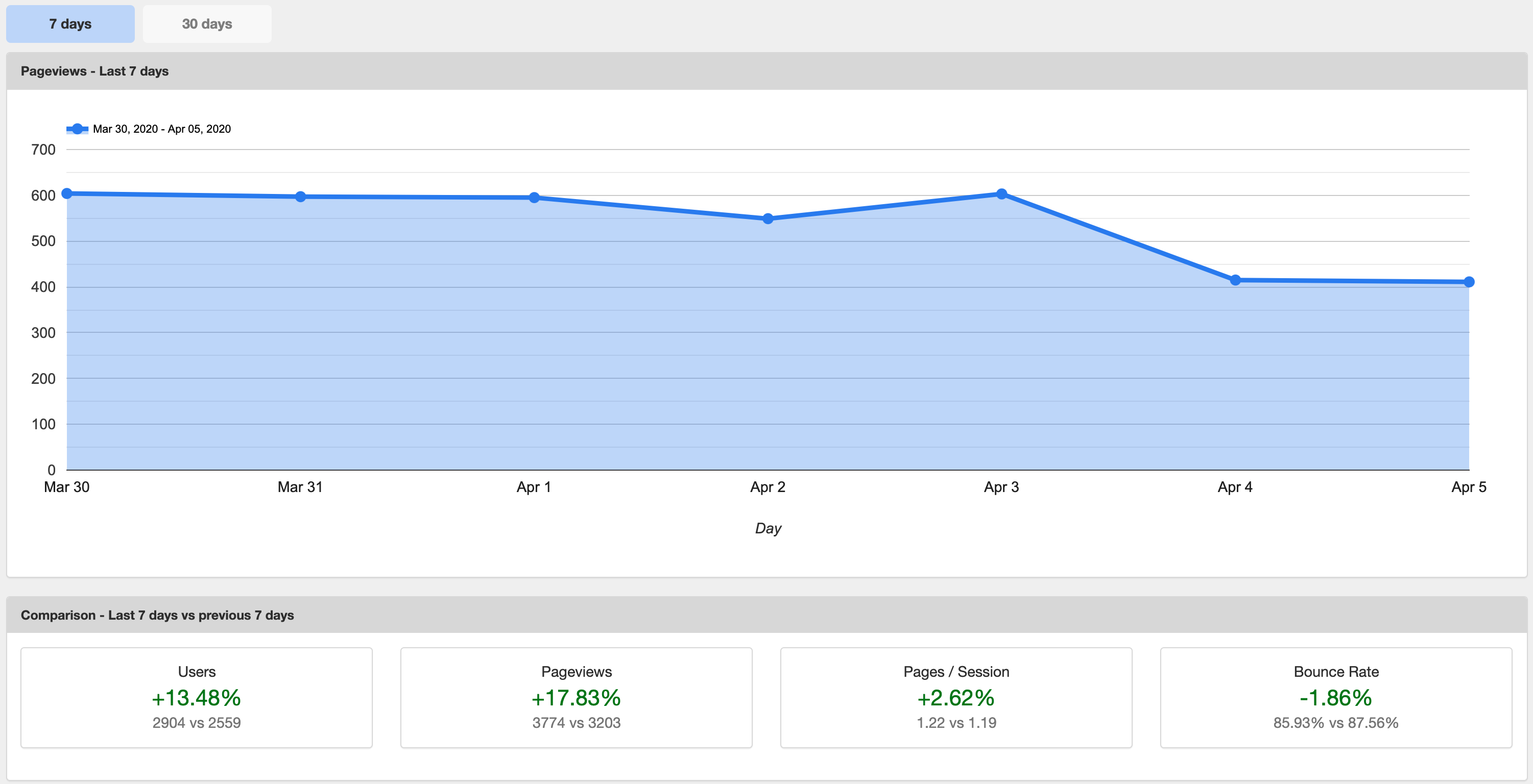
Overall site performance - the past 7/30 days 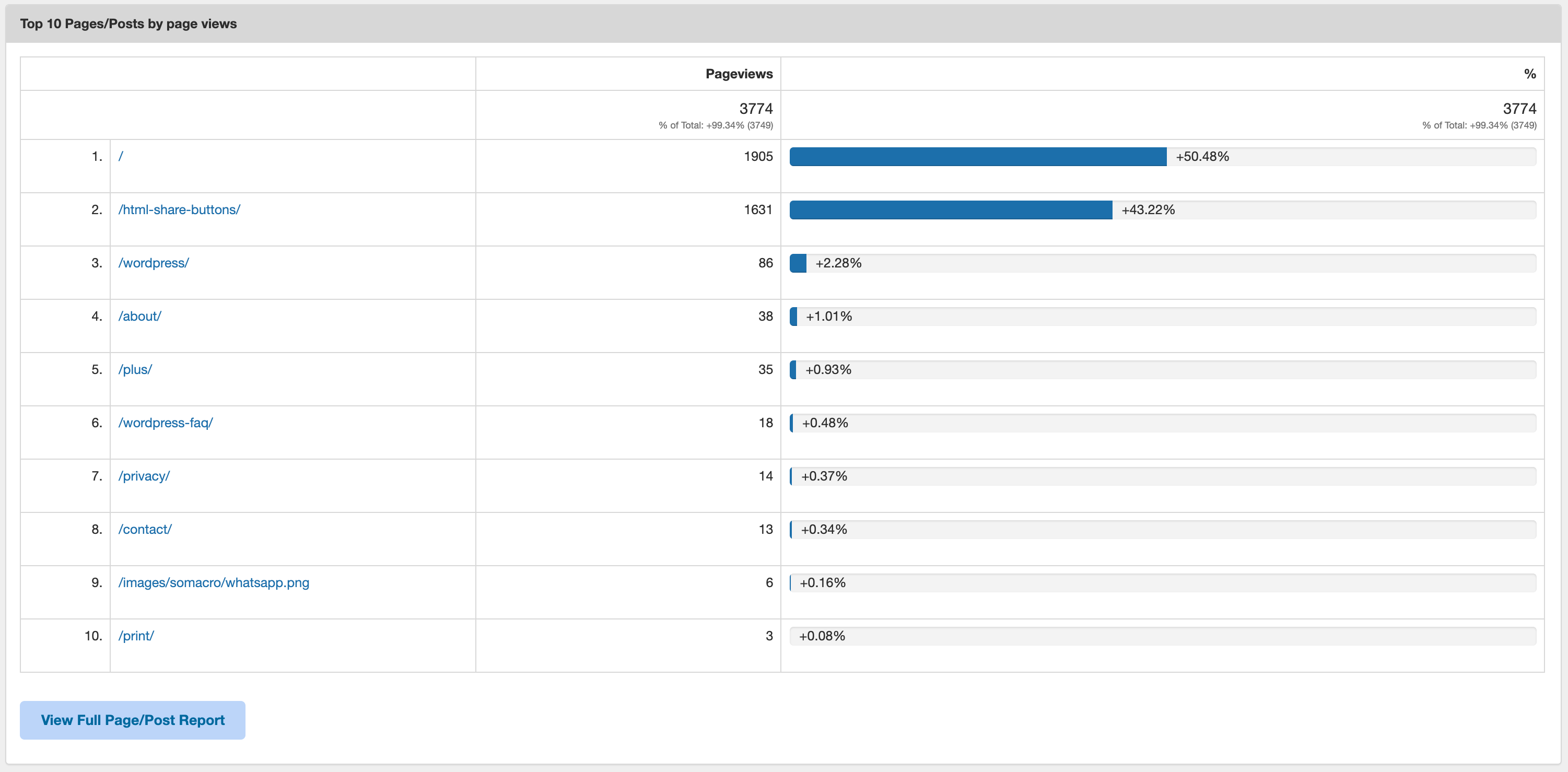
The top 10 page views for the past 7/30 days 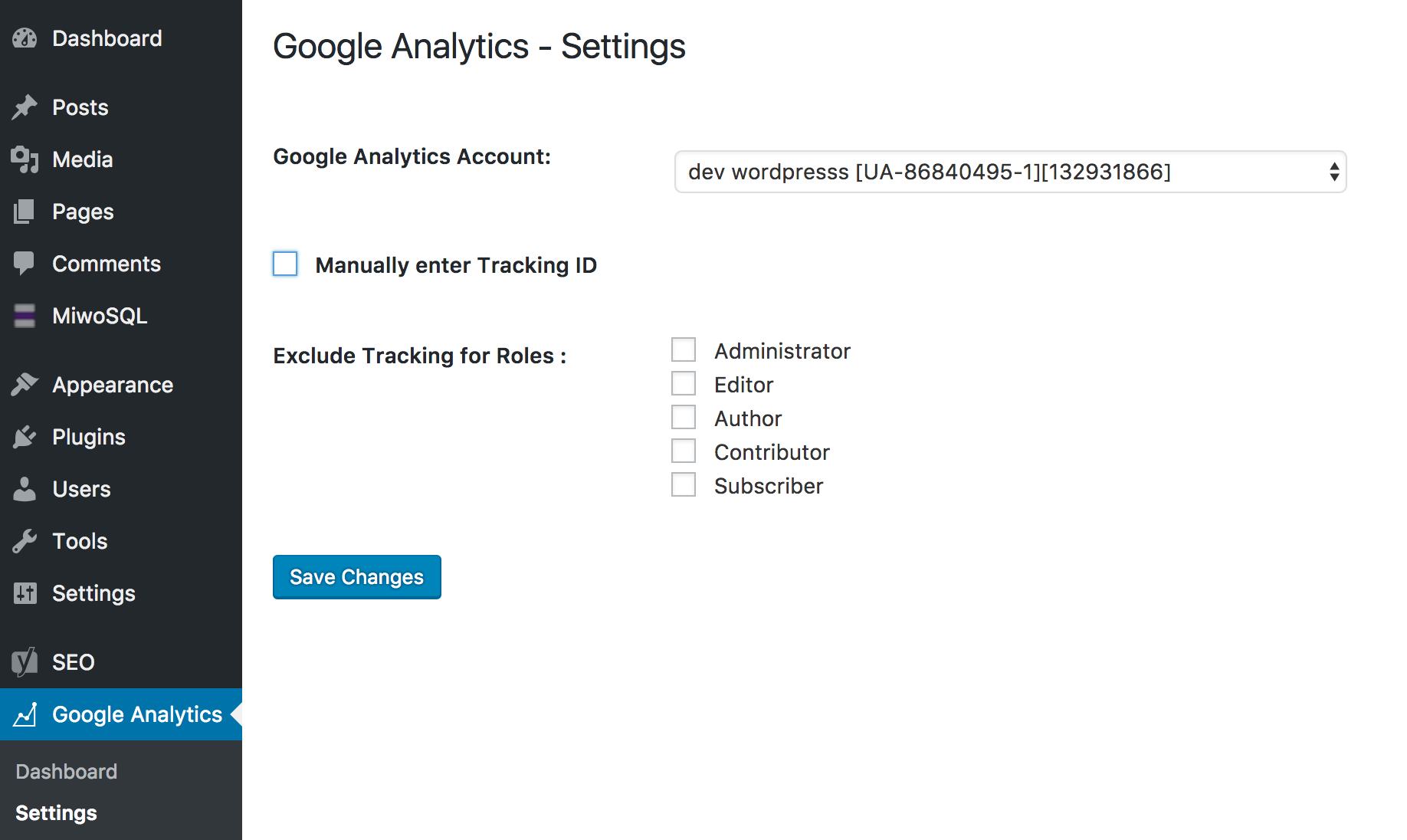
Directly authenticate Google Analytics, and exclude sets of logged in users 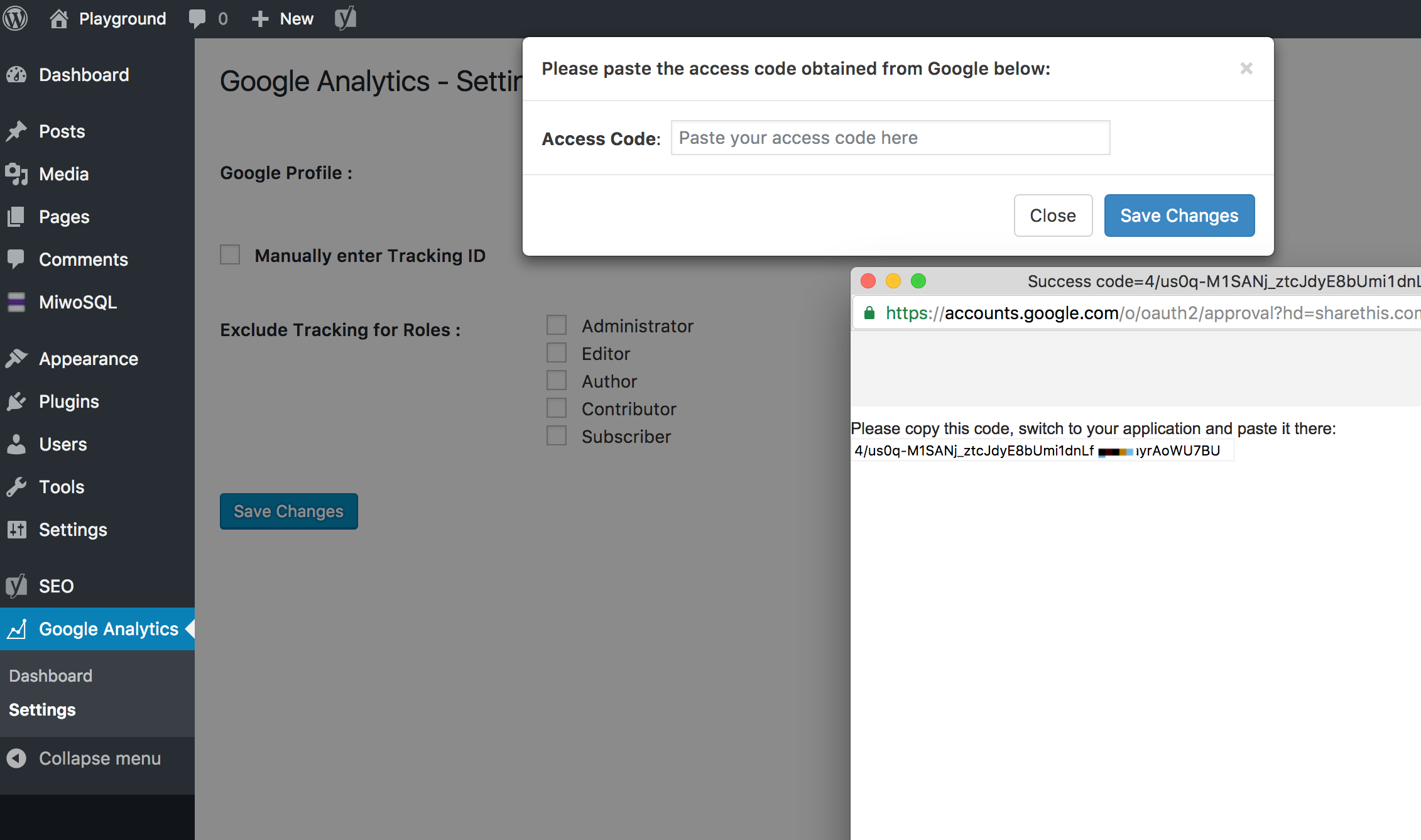
Just click to authenticate, then copy the API key and add it to the plugin 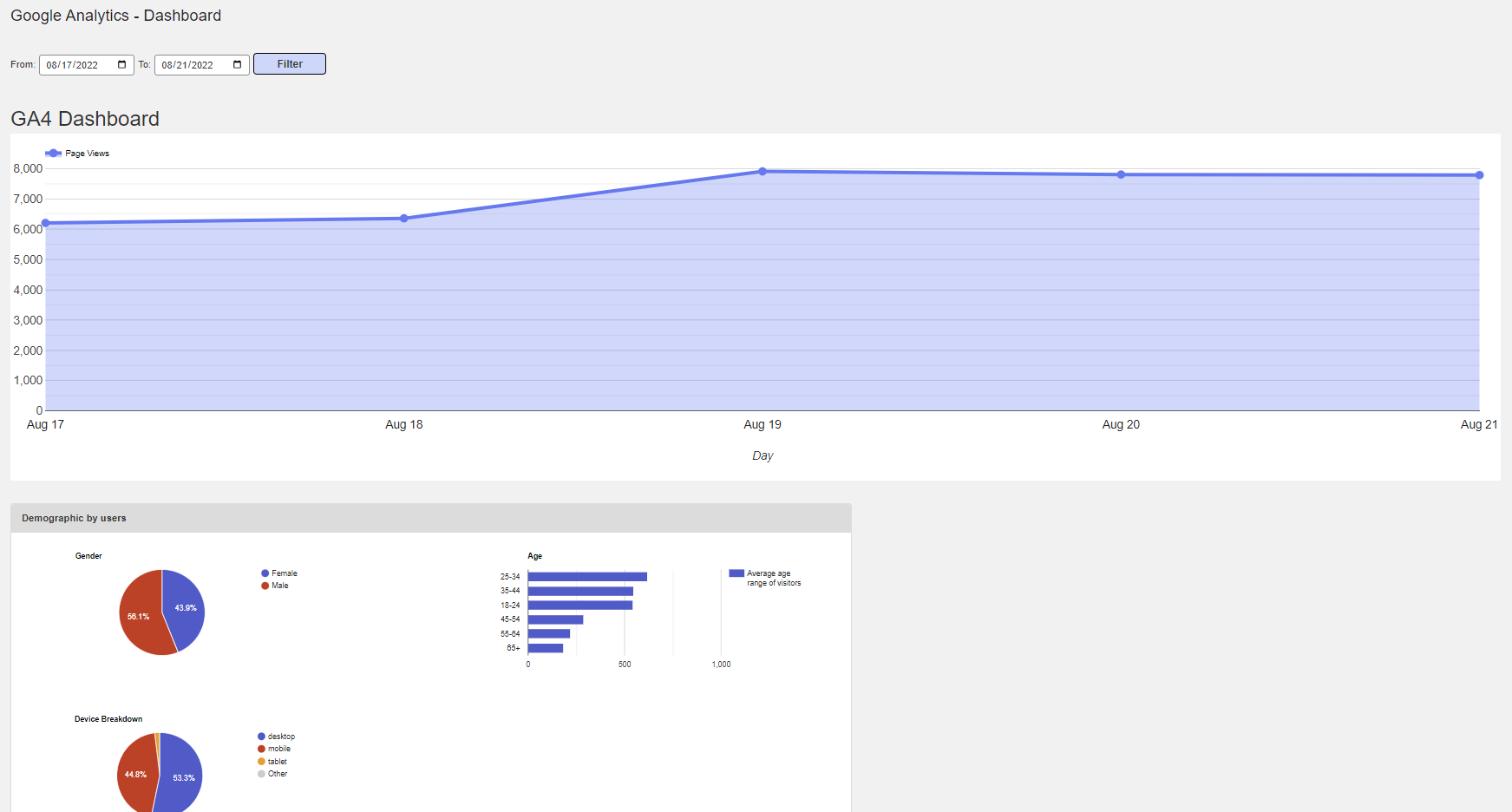
GA4 dashboard graphs 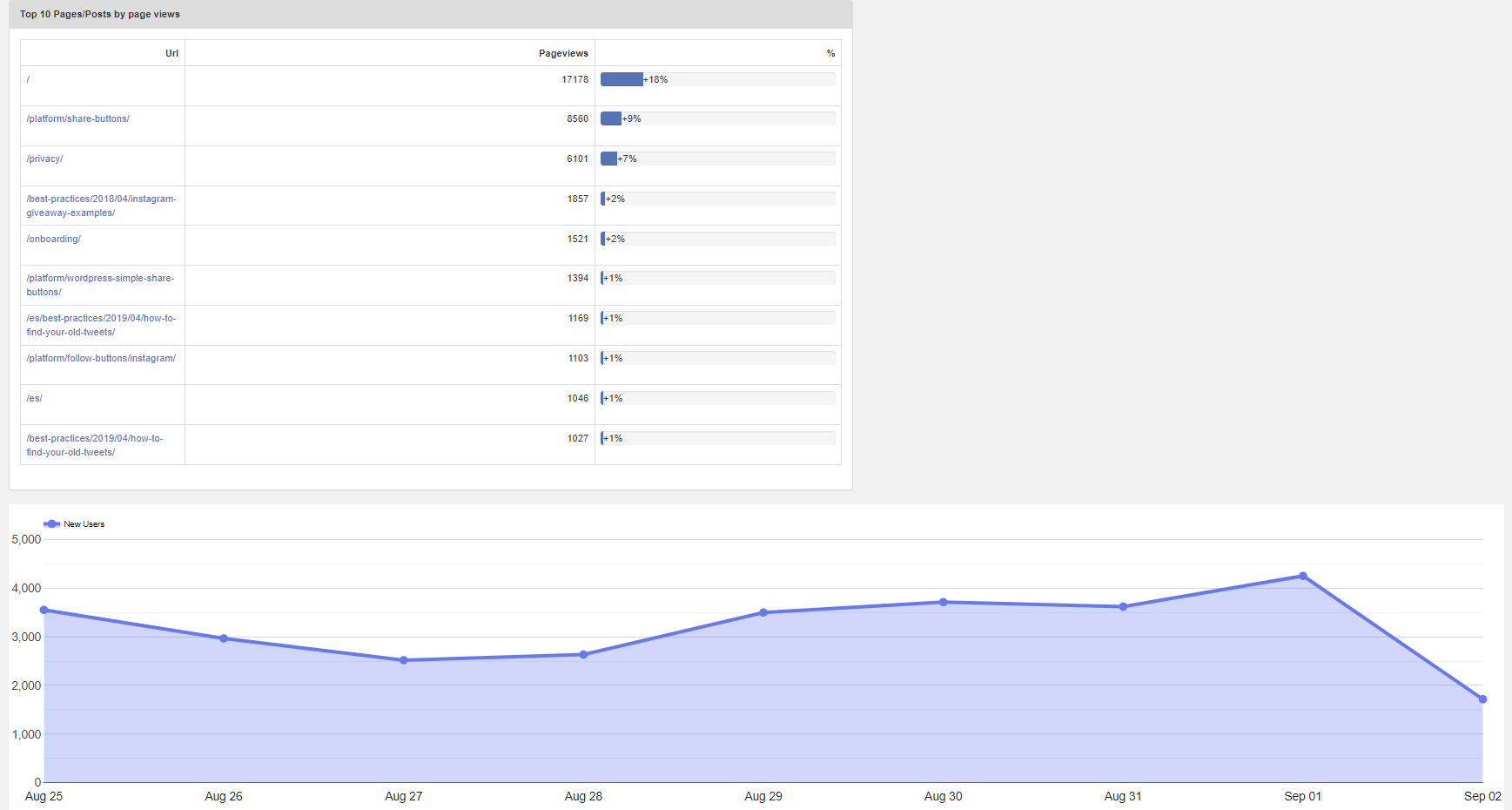
GA4 Top 10 pages and new users by page view 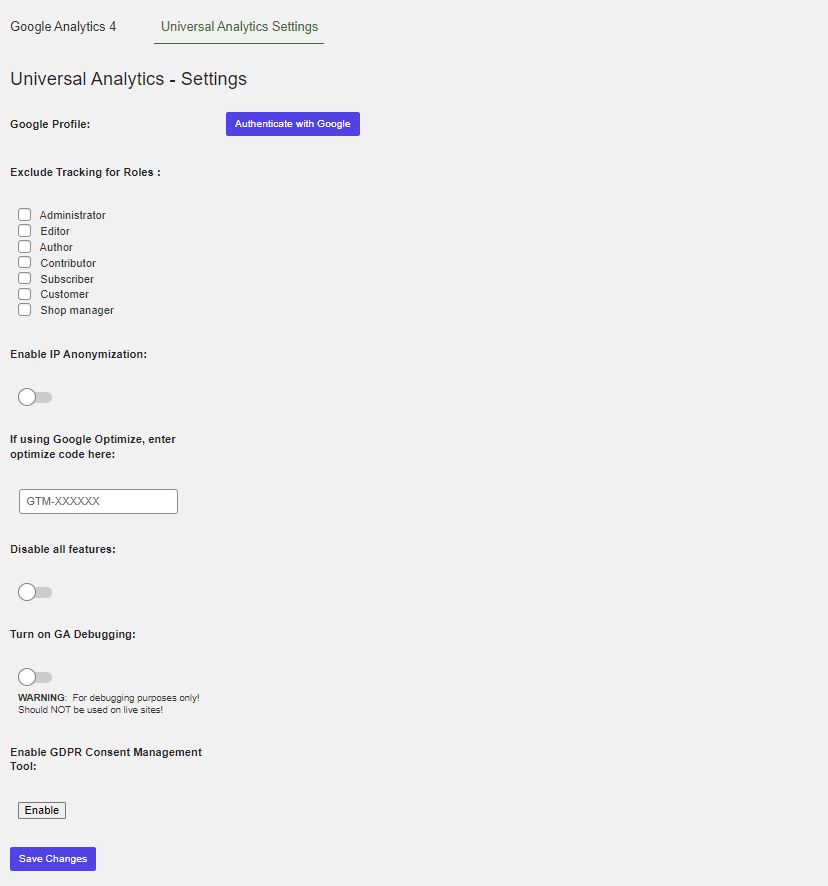
UA and GA4 tabs for settings
Installation
- Install Google Analytics either via WordPress.org plugin repository or directly by uploading the files to your server
- Activate the plugin through the Plugins menu in your WordPress dashboard
- Navigate to Google Analytics in the WordPress sidebar
- Authenticate via Google, copy and paste the access code and choose your property from the dropdown. You can also add the web property ID from Google Analytics manually but dashboards won’t show up in this case.
- When any of your content takes off you will see the URLs inside the Trending Content section
FAQ
-
Why Do I Need Google Analytics for My WordPress Website?
-
Google Analytics is a powerful tool for monitoring website performance. With Google Analytics, you’ll gain insights such as what geographic areas your visitors are coming from, what channels led them to your website (paid search, social, organic, etc.), what devices they use to browse your site, and what other websites are sending visitors to your site.
But Google Analytics does much more than simply show you how visitors are finding your website. Once visitors land on your site, Google Analytics can show you what pages they visit, how much time they spend on each page, what links they click, what files they download, what pages are converting visitors to subscribers or buyers, and much more.
Armed with this data, you can create valuable content perfectly targeted to your visitors’ needs. When you know what topics your visitors search for and spend the most time on when they reach your website, you can create content expanding on or covering related topics to keep them coming back for more. -
How Do I Use Google Analytics on WordPress?
-
Using Google Analytics on your WordPress website is a must for monitoring your website’s traffic and gaining valuable visitor insights. There are two ways to use Google Analytics on WordPress:
- Manually adding the Google Analytics tracking code to your header.php file
- Installing the Google Analytics Dashboard for WordPress plugin and setting up tracking in a few simple steps
While some publishers prefer the manual option, installing the Google Analytics Dashboard for WordPress plugin not only makes it easier to configure Google Analytics for your WordPress website by authenticating via Google, but it also provides you with a number of additional convenient features. With the Google Analytics Dashboard for WordPress plugin, you’ll get access to your most important Google Analytics data right within your WordPress dashboard. And that means you can say goodbye to frustrating website analysis that requires constant switching between multiple browser tabs.
-
Do I Need to Put Google Analytics Tracking Code on Every Page?
-
Google Analytics tracking code is a block of JavaScript code that executes Google Analytics tracking when a visitor loads a page on your website. The script that triggers these events must be loaded on every page in order for Google Analytics tracking to work.
That doesn’t mean you need to become an expert in JavaScript code or spend hours manually inserting Google Analytics tracking code on every page of your WordPress website. You can insert the tracking code in your header.php file so that it automatically loads on every page, or you can install the Google Analytics Dashboard for WordPress plugin and follow a few simple steps to get Google Analytics tracking setup in minutes by authenticating with Google.
Even if you prefer the traditional manual option of adding the UA tracking code to every page, the Google Analytics Dashboard for WordPress plugin makes that process easier, too. Simply click “Manually enter Tracking ID” and paste your Google Tracking code into the box that appears. Then, just click “Save Changes,” and your code will instantly be live on all your pages. Click here for more details on this process. However, keep in mind that using this option means your dashboards won’t appear, so to get the most from the Google Analytics Dashboard for WordPress plugin, we recommend using the authenticate with Google setup option from our latest update. -
How Do I Use Google Analytics for SEO?
-
There are many ways to leverage Google Analytics to improve your WordPress website’s SEO. SEO, or search engine optimization, is the practice of tracking and analyzing website data to improve organic traffic. But tracking traffic and other website metrics alone doesn’t magically improve your SEO. Here are a few ways to leverage all the valuable Google Analytics data to improve your WordPress website’s SEO, start improving your search engine rankings, and growing your website traffic organically:
- Set up goals and track conversions to monitor performance. If you’re trying to grow your email marketing list, for instance, you can create goals in Google Analytics to monitor how well your opt-in pages or forms are converting visitors. If you’re generating leads for your business, set up goals to track how well your landing pages are performing. If you’re not seeing the conversion rates you’re aiming for, you can revisit your copy or conduct A/B tests to implement targeted improvements.
- Install the Google Analytics for WordPress plugin to get the most important insights in your WordPress dashboard. With the Google Analytics Dashboard for WordPress plugin, you can monitor important metrics like page views, pages per session, and bounce rate for the past 7 days compared to the previous 7 days. The plugin keeps you up to date on your 10 top-performing web pages or posts based on page views and the top 5 traffic sources that are driving the most visitors to your website, plus it gives you access to age and gender data – all without navigating away from your WordPress dashboard. When you authenticate your Google Analytics account when setting up the plugin, you can exclude all irrelevant traffic (such as administrators and editors) so you get the most accurate insights.
- Update and promote your top-performing content. With the Google Analytics Dashboard for WordPress plugin, you’ll always be aware of your 10 top-performing pages. While seeing your carefully crafted content getting the attention it deserves is worthy of celebration, don’t pop the cork on that sparkling water or champagne just yet. Leverage that data to promote your best-performing content with social media ads or organic social media posts, or slate those posts for an update to make them even better and draw in even more visitors who stick around to visit more pages on your site. Another way to leverage your top-performing pages data is to create content on topics related to your top-performing posts or content, which can boost repeat visits from the same visitors who helped catapult the original page to top-performer status.
- Take steps to reduce bounce rate. The Google Analytics Dashboard for WordPress keeps you up-to-date on your website’s bounce rate over a 7-day period compared to the previous 7-day period. If your bounce rate is rising, it’s likely that you have an SEO problem. For instance, if visitors are reaching your site from relevant keywords but aren’t sticking around, you might consider targeting different or longer-tail keywords to better match users’ search intent. Perhaps your content is thin on landing pages and other points of entry, and visitors quickly bounce, thinking that your website isn’t offering the level of information they’re looking for. You can address this issue by creating more effective landing pages and entry pages to capture visitors’ attention in the first few seconds.
- Try different tactics to improve page views and pages per session. If your bounce rate is creeping up, it’s likely that your page views and pages per session are declining. This issue can be addressed by creating longer-form, data-driven, and highly detailed content to draw visitors in and keep them sticking around. Consider creating pillar content with topic clusters that encourage visitors to explore the deeper levels of your website through strategic linking and use videos and other visuals on your web pages to engage visitors.
- Keep tabs on top referral sources – and nurture them. The Google Analytics Dashboard for WordPress shows you your website’s top 5 traffic sources that are driving the most visitors to your website. This may seem like it’s just interesting-to-know information, but it’s actually a goldmine. Why? First, you can discover organically earned backlinks that you weren’t previously aware of, and then leverage that information to get more of them. For instance, if an influencer linked to your content, you can reach out to arrange having them guest blog on your website (or vice-versa) to bring in even more traffic or expand your reach to a wider, relevant audience. You can also conduct some research to find other similar influencers or publishers and conduct an outreach campaign to encourage them to link to the same post, arrange guest posting opportunities, or pursue other mutually beneficial partnerships.
-
How Do I Stay Compliant with GDPR When Using Google Analytics?
-
When the General Data Protection Regulation (GDPR) was first introduced, website publishers everywhere were fraught with anxiety about what it would mean for their businesses and overwhelmed with the steps they needed to take to ensure compliance. If you’re running third-party tools on your website, such as share buttons and follow buttons or Google Analytics, these tools are likely collecting information about your website visitors – and that means you’re on the hook for GDPR compliance, especially if you get visitors from the EU.
Fortunately, a number of useful compliance tools emerged to make compliance easier for publishers and businesses of all sizes. Consent Management Platforms (CMPs) are tools designed to inform visitors about the data a website or third-party tool is collecting about them and how that data will be used, provide an opt-in option for users to grant consent to have their data collected (as well as an opt-out option to decline), and communicate the consent status of users and cookies to other vendors operating within the IAB Framework. CMPs also offer transparency to users, providing granular information on the companies their data will be shared with and allowing them to monitor and control who receives their data. Finally, CMPs provide a centralized database for users to review the most up-to-date privacy policies and information related to their data collection.
If you’re using Google Analytics on your WordPress website or a plugin like the Google Analytics Dashboard for WordPress, you must comply with GDPR. A CMP is the best way to manage the consent process for GDPR compliance. With ShareThis’ GDPR Compliance Tool built right in to the Google Analytics Dashboard for WordPress plugin, you can easily stay on top of getting consent to collect your visitors’ data and provide visitors with clear and valuable information. Our GDPR Compliance Tool is compliant with the IAB’s Transparency & Consent Framework v2.0, meaning it meets the latest standards for transparency in data collection and consent management. Check out our GDPR checklist for publishers & website owners to make sure you’re meeting the requirements or download our GDPR Compliance Guide for detailed information on GDPR compliance with ShareThis’ tools. -
What is Universal Analytics?
-
Universal Analytics is Google’s legacy Google Analytics. The code line will normally look like so: UA-XXXXXXX. This is the product that we have been using on your behalf to collect data for your Google Analytics.
-
What is GA4
-
Google Analytics 4 (GA4) is the latest update from Google Analytic’s platform. GA4’s biggest update is allowing you to track both websites and apps under one account. There are also many new reporting features and it provides deeper insights into how users interact with your content.
On the back end, the way data is maintained is a little bit different, which will ultimately provide all of us new ways to track, measure and eventually analyze traffic.
-
Do I have to use GA4?
-
In theory, you don’t have to set up GA4 if you do not want to.
Our ShareThis Google Analytics plugin will continue working with UA and support it as long as possible. However, like all new products that are brought to market, Google will only release new features that support GA4 moving forward.
We highly suggest setting up a GA4 property even if you do not plan on using it for the moment. That way, when you do decide to make the cross over, you’ll have access to historical data as soon as possible.Our plugin will collect data at the same time for UA and GA4. Setting up a GA4 property is very easy and we provide the ability to connect through your WordPress admin section.
-
What happens to my data?
-
Nothing will happen to your existing data! Your UA property will be kept as is.
If you do decide to start using GA4, a new property will be created in Google Analytics. As with all new properties, it means there won’t be any data (you start from scratch).Luckily we’ve allowed you to use both UA and GA4 properties and view both analytics on the same dashboard.
-
When will Google switch to GA4?
-
Google has already switched to supporting Google Analytics 4. However, you can still use your UA code and it will continue to collect data.
Reviews
Contributors & Developers
“ShareThis Dashboard for Google Analytics” is open source software. The following people have contributed to this plugin.
Contributors“ShareThis Dashboard for Google Analytics” has been translated into 1 locale. Thank you to the translators for their contributions.
Translate “ShareThis Dashboard for Google Analytics” into your language.
Interested in development?
Browse the code, check out the SVN repository, or subscribe to the development log by RSS.
Changelog
3.1.7
- Enable UA properties for new auth.
3.1.6
- Remove UA tab option if users aren’t already using it.
3.1.5
- Fix security issue with ajax endpoints.
3.1.4
- Add upgrade vs activate check.
3.1.3
- Test with WordPress 6.1.1.
3.1.2
- Add source.
3.1.1
- Fix php error notice issue.
3.1.0
- Fix chart starting at 0.
- Enable GA4 for public use.
3.0.0
- Add GA4 property auth.
- Add GA4 specific dashboard graphs.
- Fix GDPR vendor search.
2.5.5
- Add code improvements.
- Improve sanitization and localization.
- Test with WordPress 6.0.
- Test with PHP 8.0.
- Fix privacy policy link.
2.5.4
- Fix dashboard widget.
- Test plugin with WordPress 5.8.3.
2.5.3
- Fix sending of demographic data once per month.
- Test plugin with WordPress 5.8.1.
2.5.2
- Add custom date range selector instead of 7/30-day selector.
- Add device breakdown under demographics section.
- Fix security issue for URL in admin.
- Fix vendors list URL.
2.5.1
- Revert array syntax for back compat.
- Update plugin name for trademark infringement.
2.5.0
- Fix enable button on disable all features.
- Add demographic ad in settings.
- Add jump link to demographics in dashboard.
- Add error message for no-demo data.
2.4.1
- Fix admin error.
2.4.0
- Add GDPR compliance tool integration.
- Add Demographic data chart option.
- Fix ST terms agreement.
2.3.8
- Fix compatibility with WPML.
2.3.7
- Fix property creation structure.
- Remove terms blocker.
2.3.6
- Add onboarding product to property creation.
2.3.5
- Updated analytics feature.
- Add filter to show 30 days worth of data.
- Add “Top 10 Pages/Posts” by Pageviews.
- For all charts, add a link that allows user to go to Google Analytics page where the data is from.
- Improved debug messaging.
- Removed “Trending Contents” feature.
- Removed comparison line in chart.
2.2.5
- WP ver 5+ compatibility tests.
- Code quality clean up.
- Fix setting save.
2.1.5
- Added IP Anonymization Option.
- Added Google Optimization field.
- Updated GA code posting method.
2.1.4
- Updated SSL cert reference.
- Fixed Trending Content connection issue.
- Updated copy for better user understanding.
- Removed auto sending function from debug / added copy function.
2.1.2
- Fixed authentication error issue experienced by some users.
- Added re-authentication button for easier changing or relinking of Google Analytics accounts.
- Added “Send Debug” button for faster technical troubleshooting.
- Added refresh button for Google Analytics within dashboard.
- Included new alert for missing Google Analytics account.
- Included new alert for unsupported PHP version.
2.1.1
- Reduced requests to Google API to help with Google Analytics quotas
2.1
- NEW: Trending Content – trending content shows you a list of content that is performing better than average
- NEW: Alerts – option to sign up for alerts via email or Slack when your content is taking off
- Additional caching to always show Google Analytics dashboards
- User interface improvements
2.0.5
- Better compatibility with the Google API quotas
- Undefined variable fix, thanks to charlesstpierre
2.0.4
- Replaced Bootstrap with own scripts
2.0.3
- Reliability improvements for Google Analytics access
- Better connection to Google Analytics API
- Fixed the save settings issue, thanks @biologix @tanshaydar
- Minor bug fixes
2.0.2
- Fixed issues related to older versions of PHP
- Fixed terms of service notice
- Added better support for HTTP proxy, thanks @usrlocaldick for the suggestion
- Added better support when WP_PLUGIN_DIR are already set, thanks @heiglandreas for the tip
- Added support for PHP version 5.2.17
2.0.1
- Fix for old versions of PHP
2.0.0
- Completely redesigned with new features!
- Updated with the latest Google Analytics code
- No need to find your GA property ID and copy it over, just sign in with Google and choose your site
- See analytics right inside the plugin, the past 7 days vs your previous 7 days
- Shows pageviews, users, pages per session and bounce rate + top 5 traffic referrals
- WordPress Dashboard widget for 7, 30 or 90 days graph and top site usage stats
- Disable tracking for logged in users like admins or editors for more reliable analytics
1.0.7
- Added ability to include Google Analytics tracking code on every WordPress page